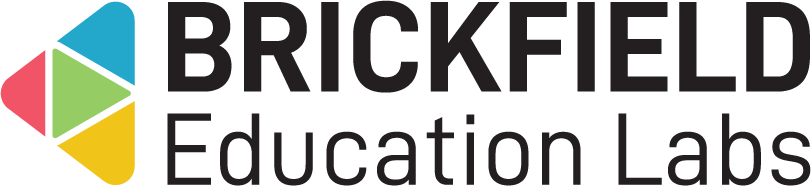Compass Plus assignment submission: Student
Introduction
This involves assignments as required, and being able to access the relevant feedback reports.
These engagements are intended to be introduced by teachers or lecturers, as part of projects which include self-assessment, and delivering feedback on skills development.
This is done as part of an assignment’s submission process.
Submitting assignments with Compass Plus responses
To submit responses to an assignment, which includes a Compass Plus submission element:
- Go to a course.
- Click the relevant assignment activity.
- Click the Add submission button.
- Select answers for each competency.
- Click the Save changes button.
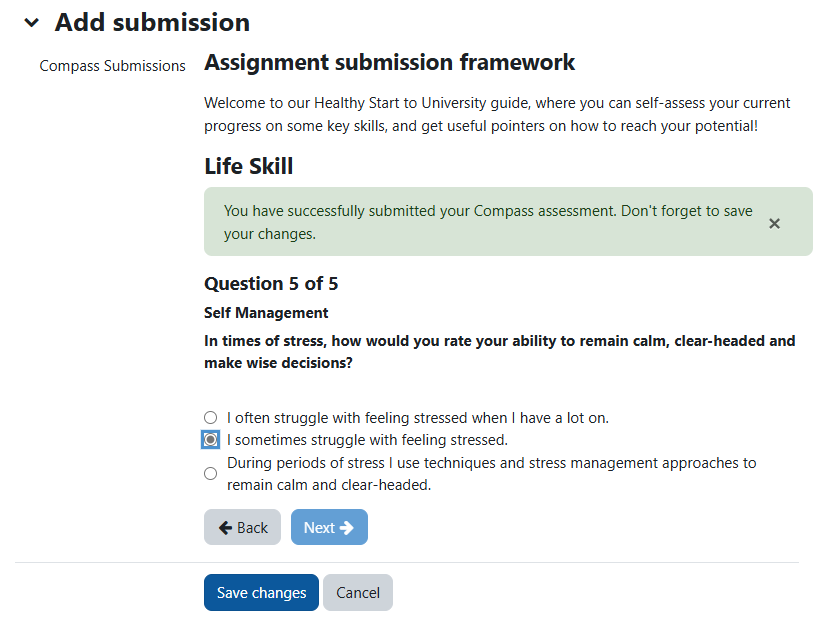
Viewing Assignment Compass Plus responses
To view the responses for an assignment, which includes a Compass Plus submission element:
- Go to a course.
- Click the relevant assignment activity.
- Under the Submission status section, on the Compass row, click on the View full icon.
- Review the chart and feedback relevant to your submitted responses.