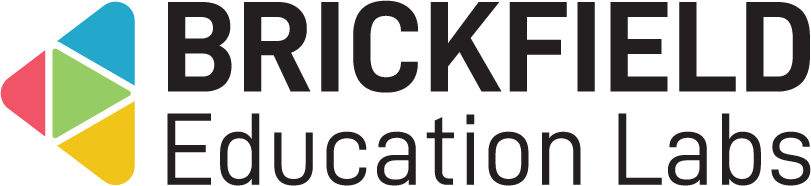Compass Plus assignment submission: Teacher
Introduction
This involves configuring assignments to use Compass Plus as a submission type for students, and monitoring their students’ progress on selected self-assessment competencies.
Setting up assignments with Compass Plus submissions
To set up Compass Plus submissions within an assignment:
- Go to a course.
- Enable Edit mode.
- Click Add activity or resource.
- Click Assignment.
- In the Submission types section, ensure Compass is selected as one of the submission types.
- The Framework selection section will now appear within the assignment edit page.
- Select an option in the Select framework dropdown
- Select an option in the Select Domain dropdown.
- Select the competencies to which you want the user to submit answers.
- Click the Save and return to your course button.
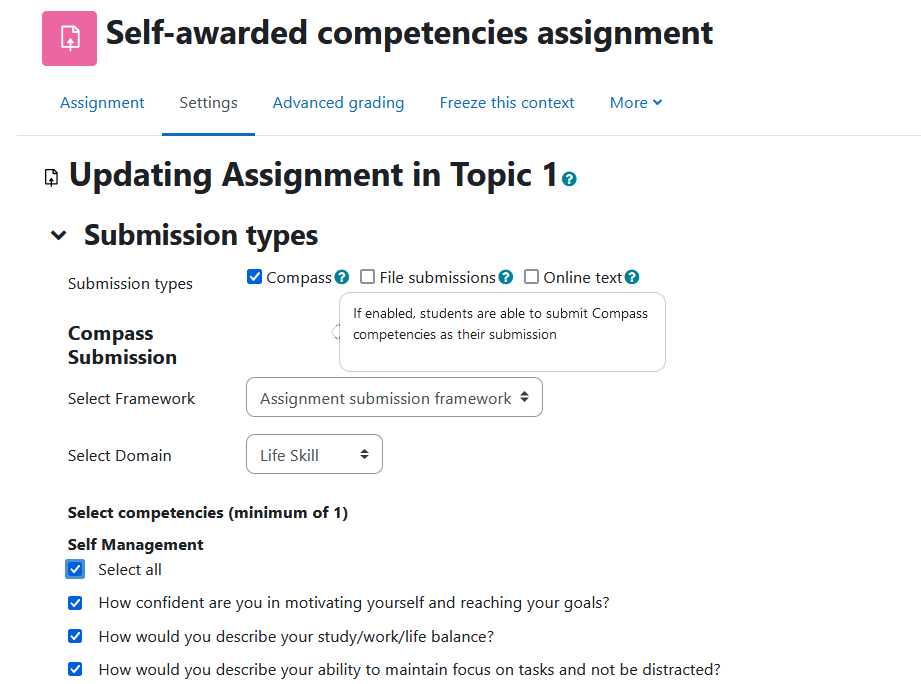
View assignment Compass Plus responses
To view these assignment Compass Plus responses from students:
- Go to a course.
- Click the relevant assignment.
- Click the View all submissions button.
- Click the View submission icon in the Compass column.
- Review the students’ selections and their automatic feedback.