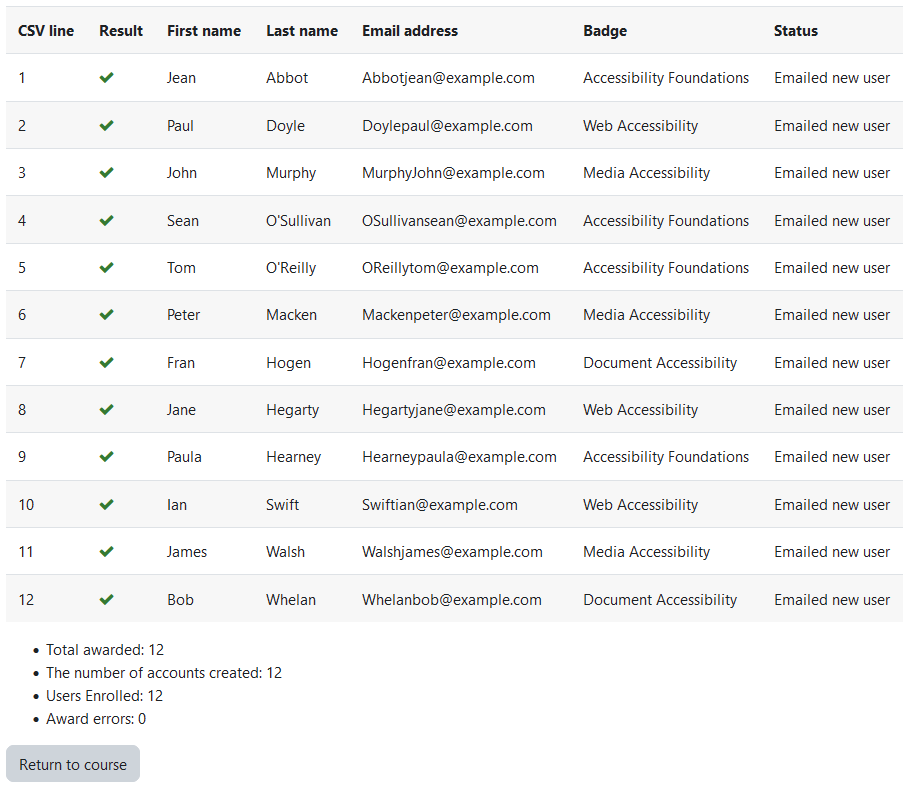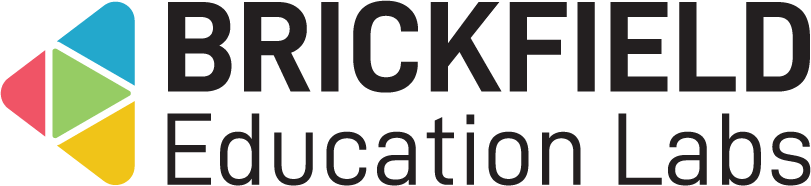Badge CSV Awarder: Teacher
Introduction
This involves bulk awarding badges to students through uploading a CSV file containing the user information and badge name.
Please note that all badges being awarded with this plugin need to be configured on the Moodle site with the criteria of manual role awarding, by “Manual issue by role”.
This block aids teachers in awarding badges in bulk through uploading a CSV file of:
- Firstname
- Lastname
- Badge name
If the user does not exist on the site, they are created and are sent a registration email containing login details. They are then automatically enrolled on the related course and awarded the course badge if it exists.
Adding the Badge CSV Awarder block
To add the Badge CSV Awarder block:
- Go to a course.
- Enable Edit mode.
- Click the Add a block link in the block drawer.
- Click Badge Awarder.
Award badges in bulk
To access the “Upload Badges CSV” page:
- Go to a course.
- Locate the Badge Awarder block in the block drawer.
- Click the Upload Badges CSV link.
The “Upload Badges CSV” page displays:
- File area – file area to upload the csv too.
- Download a sample csv file – link to download a sample file.
- Extended options – displays if enabled in configurations.
- CSV options – CSV delimiter and Encoding.
- Preview rows – number of preview rows to display.
- Import options – how the badges are awarded.
- Buttons – buttons to preview or cancel or go back.
Uploading a CSV to award badges in bulk
The CSV to be uploaded must have the following column headers (in lowercase, please note):
- lastname – the users last name.
- firstname – the users first name.
- email – the users email.
- badge – the name of the badge that is to be awarded.
Each line of the file contains one record. Each record is a series of data separated by commas (or other delimiters) The first record contains a list of fieldnames defining the format of the rest of the file.
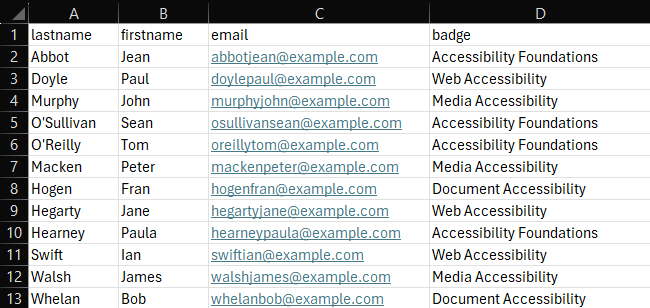
To award badges in bulk:
- Upload a CSV to the file area.
- Click the Preview button to go onto the next page.
- Review the previewed information.
- Review the the Default New User settings if applicable:
- Country.
- City/town.
- Click the Award Badges button.