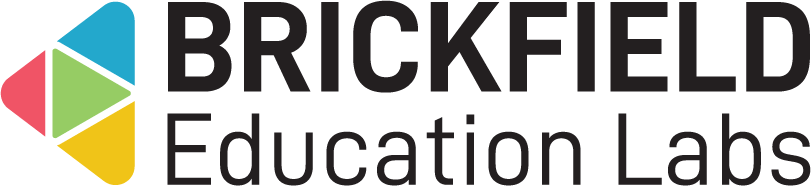Badge CSV Awarder: Site administrator
Introduction
This Badge CSV Awarder block enables quick and simple awarding of pre-existing badges in a given course.
Both existing students and non-students can be awarded badges using this block. In the case of non-students, their details are used to generate new student accounts, they are then enrolled on the relevant course and are emailed their Moodle login details.
It allows a teacher to upload a CSV file and processes the file based on the specified columns. These field values must also be included in the CSV file’s first line. The badge identifying information required is the course badge name, viewable under Course badges.
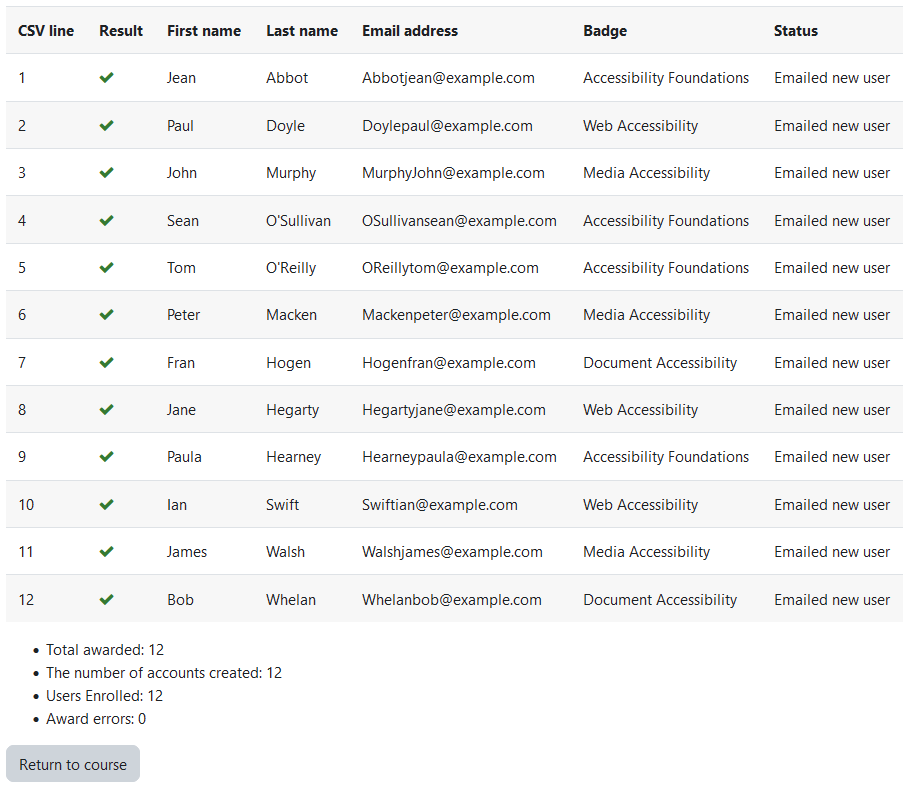
Administration
This section is for the administration of the Badge CSV Awarder plugin.
Version Support
This plugin is supported for Moodle versions 4.1, 4.4, and 4.5.
Deployment
To install the Badge CSV Awarder block (block_badgeawarder):
- Unzip and copy the badgeawarder folder into Moodle’s blocks/ folder.
- Go to Site administration > Notifications to install the block.
Further installation instructions can be found on the Installing plugins Moodle documentation page.
Configurations
The configurations for this Badge CSV Awarder block are:
- Show extended options – enables the import options menu on the Upload Badges CSV page.
- Default upload type – the upload options:
- Award to new users only.
- Award to all users, create non-existing users.
- Award to existing users only.
- Default delimiter – default csv delimiter.
- Default encoding – default csv encoding.
- Default number of preview rows – number of preview rows to display.
Configuration to disable user creation
If you wish to disable the ability to create user accounts for your teachers, you should configure the following:
- Show extended options: set this to “No“.
- Default upload type: set this to “Award to existing users only“.
With these two settings, teachers won’t be able to access the dropdown for selecting the options which subsequently create new users when badges are awarded.
Capabilities
| Capability name | Manager | Teacher |
|---|---|---|
| block/badgeawarder:addinstance: Add a Badge Awarder block | Allow | Allow |
| block/badgeawarder:uploadcsv: Upload a CSV file to the Badge Awarder block | Allow | Allow |
Addinstance capability
The capability “block/badgeawarder:addinstance” allows users with the relevant permissions for that context to add the Badge CSV Awarder block.
This capability is granted by default to these following archetype roles, using course context:
- Manager
- Teacher
Uploadcsv capability
The capability “block/badgeawarder:uploadcsv” allows users with the relevant permissions for that context to upload a csv to the Badge CSV Awarder block.
This capability is granted by default to these following archetype roles, using course context:
- Manager
- Teacher
Copyright and funding
This plugin has been developed, maintained, and is copyrighted by Brickfield Education Labs, while initial funding for this plugin was provided by the HSA.