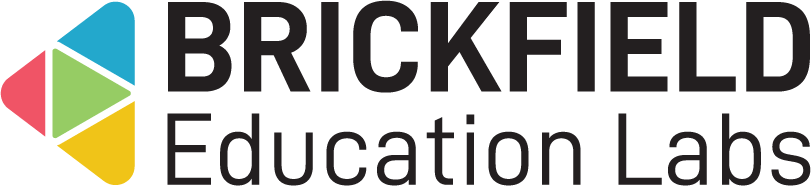Category Overview: Student
Introduction
This involves viewing the Category Overview block on the dashboard to provide an easy way to navigate to your courses through the block’s search field. Additionally, this block can be viewed in your courses if it has been added by the Teacher.
Adding the Category Overview block (if enabled)
Adding the block yourself depends on dashboard editing being enabled or disabled for you by your institution.
To add the Category Overview block:
- Go to the dashboard.
- Enable Edit mode.
- Click the Add a block link in the block drawer.
- Click the Category overview link.
Category overview
To access the “Category overview” block:
- Go to the dashboard or a course.
- Locate the Course Categories block in the block drawer.
The “Category overview” block displays:
- Course category – The categories.
- Search input – The search input.
- Go – The button to submit the search.
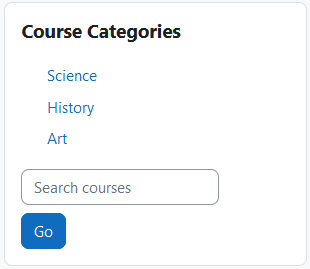
Viewing a categories subcategories
Please refer to the “Viewing a categories subcategories” section in the “Teacher” section for more information on viewing subcategories in the block.
Searching for a category
Please refer to the “Searching for a category” section in the “Teacher” section for more information on searching for specific categories.