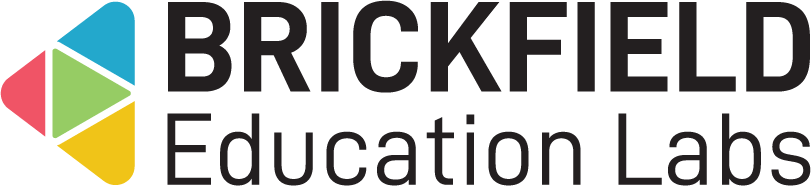Category Overview: Teacher
Introduction
This involves adding the Category Overview block to the course for both your own use and for the use of the students. Once added to the dashboard or to a given course, it will be visible to the students and it will provide an easy way for both them and you to navigate to courses through the block’s search field.
Adding the Category Overview block
To add the Category Overview block:
- Go to a course.
- Enable Edit mode.
- Click the Add a block link in the block drawer.
- Click the Category overview link.
Category Overview
To access the “Category Overview” block:
- Go to a course.
- Locate the Course Categories block in the block drawer.
The “Category Overview” block displays:
- Course category – The categories.
- Search input – The search input.
- Go – The button to submit the search.
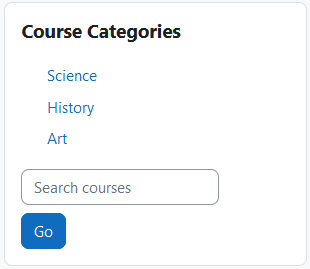
Viewing a categories subcategories
To view a categories subcategories:
- Click the open icon beside a parent category.
Searching for a category
To search for a category:
- Type in a partial name or the full name of a category into the search,
- Click the Go button.