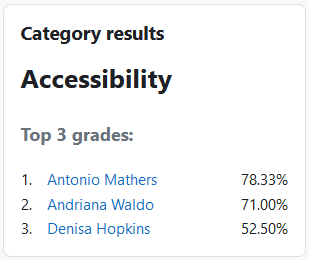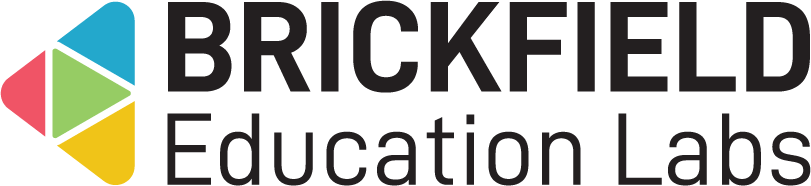Category Results: Teacher
Introduction
This involves adding and setting up the Category Results block in a course for the relevant grade category. When setting up this block within a given course, the number of grades to be shown, how the grades are displayed, and the privacy of results, can all be customised.
Adding the Category Results block
To add the Category Results block:
- Go to a course.
- Enable Edit mode.
- Click the Add a block link in the block drawer.
- Click the Category Results link.
Setting up the Category Results block
To setup the Category Results block:
- Go to a course.
- Locate the Category Results block in the block drawer.
- Select a grade category in the “Which category should this block display results from?” setting.
- Type a number in the “How many of the highest grades should be shown (0 to disable)?” setting.
- Type a number in the “How many of the lowest grades should be shown (0 to disable)?” setting.
- Select an option in the “Privacy of results” setting.
- Select an option in the “Display grades as” setting.
- Select an option in the “Decimal places to display” setting.
- Click the Save Changes button.
Viewing the results for the grade category
To view the results for the grade category:
- Go to a course.
- Locate the Category Results block in the block drawer.
- View the results in the block .