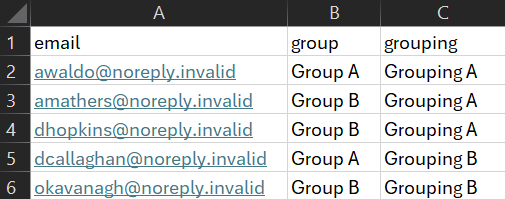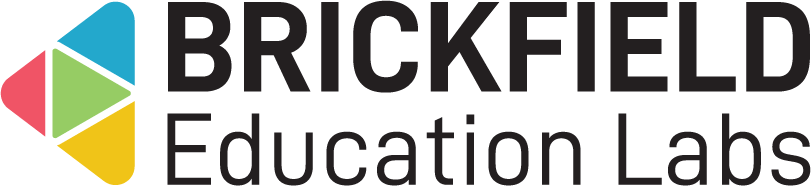Course Group Uploader: Teacher
Introduction
This involves bulk importing users into groups and groupings through uploading a CSV file containing the user identifier, group name, and grouping name.
Adding the Course Group Uploader block
To add the Course Group Uploader block:
- Go to a course.
- Enable Edit mode.
- Click the Add a block link in the block drawer.
- Click Course Group Upload.
Please note: this block can only be added in the course page.
Assign/upload users to groups
To access the “Import Groups/Groupings” page:
- Go to a course.
- Locate the Course Group Upload block in the block drawer.
- Click the Import file page link.
The “Import Groups/Groupings page” displays:
- CSV upload instructions – a help with instructions on formatting
- File area – file area to upload the csv too.
- Download a sample csv file – link to download a sample file.
- CSV options – CSV delimiter and Encoding.
- Submit buttons – buttons to Update or Cancel.
CSV file formattting
Your CSV file should be formatted with three fields per line: <useridentifer>, <group name>, <grouping name>.
Useridentifer can be either email or student ID number.
If you are using user email as the useridentifier, you MUST include a header (first line) in your csv file of ‘email,group,grouping’.
The groups/groupings file has fields separated by a comma (or other delimiter) ONLY – no space. The first line contains the valid field names. The rest of the lines (records) contain information about each user.
See the image below for an example CSV file.
For each record:
- If the useridentifier is not found in the course, it will print a warning, skip this record and continue;
- If the group/grouping exists, the user will be added to the group/grouping;
- If the group/grouping does not exist, the new group.grouping will be created and the new user/group will be added. (Please note: useridentifier can be either idnumber of email) where the first row should be the header for each column
To upload a csv of groups/groupings:
- Upload a CSV file to the file area.
- Select the applicable CSV delimiter and Encoding options if necessary.
- Click the Update button to go onto the next page.
- Review the preview information.
- Click the Submit button.