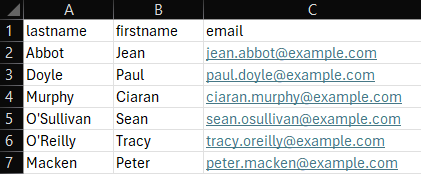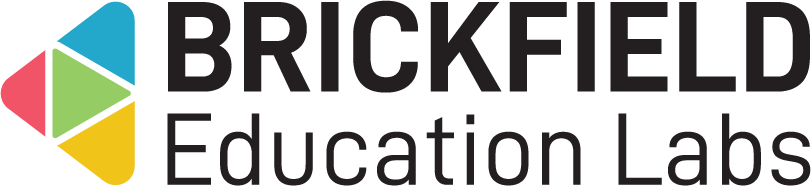Invite User: Teacher
Introduction
This involves adding the Invite User block to a course, creating the CSV file containing the users for importing, and then importing the users into the course.
Required CSV file format
The CSV file that needs to be created should follow the formatting in the table below, where the first row should be the header for each column and each following row is user information.
Please note: there is a sample CSV file available for download on the Import submit form page.
| lastname | firstname | |
|---|---|---|
| Abbot | Jean | jean.abbot@example.com |
| Doyle | Paul | paul.doyle@example.com |
Once the CSV has been created, it will need to be imported. This will create users if they don’t already exist on the site and enrol them automatically into the course.
Adding the Invite User block
Add the Invite User block
- Go to a course.
- Enable Edit mode.
- Click the Add a block link in the block drawer.
- Click the Invite user upload link.
Importing users into a course
To import users into a course:
- Go to a course.
- Locate the Invite user upload block in the block drawer.
- Click the Import file page link.
- Upload your CSV file to the file area.
- Click the Update button.
- Click the Submit button.
- Click the Return to course button.