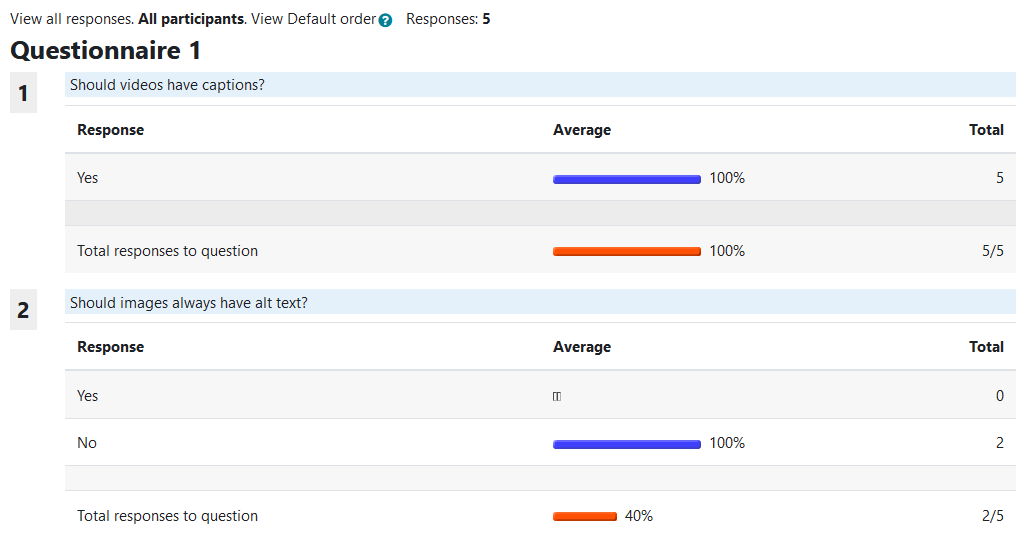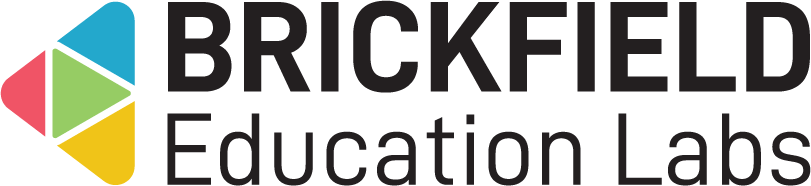Questionnaire Manager: Teacher
Introduction
If, and only if, the questionnaire responses report is configured to be available to teachers, it will appear as a separate copied questionnaire manager block in their course main page.
Adding the Questionnaire Manager block
To access the “Questionnaire responses” report:
- Go to a course with both the deployed child questionnaire and copied questionnaire manager block.
- Locate the Questionnaire Manager block in the block drawer.
- Click the Report link.
This “Questionnaire responses” report displays:
- Responses – The number of responses.
- Questionnaire responses – The Questionnaire responses table, with main results content.
The Questionnaire responses table displays the following for each question:
- Question – the question the user was shown.
- Response – the selected answers.
- Average – the average number of users that selected the response.
- Total responses to question – the average percentage of users that answered the question.