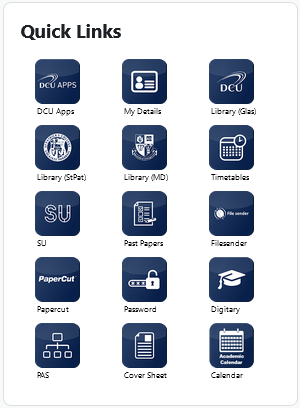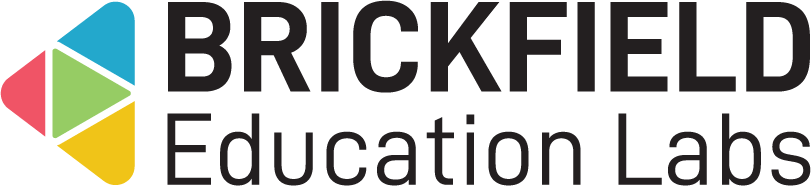Quicklinks: Student
Introduction
This involves viewing the Quicklinks block on your dashboard or course main page, so you easily access its links on pages which you visit regularly.
This central hub of links reduces the need to search and try and locate each individual site as they can now be easily accessed via the block.
Adding the Quicklinks block (if enabled)
This feature depends on dashboard editing being enabled or disabled for you by your institution.
To add the Quicklinks block:
- Go to the Dashboard.
- Enable Edit mode.
- Click the Add a block link in the block drawer.
- Click the Quicklinks block link.
Viewing the Quicklinks
To view the Quicklinks block:
- Go to the Dashboard or a course.
- Open the block drawer and locate the Quicklinks block.
- Locate the necessary quicklink in the block.
- Click the link.