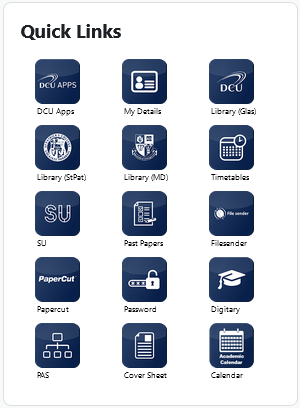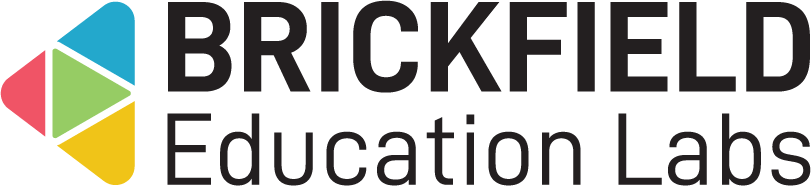Quicklinks: Teacher
Introduction
This involves adding the Quicklinks block to a course so that it can be used both by you, the teachers, and students in your course.
Adding the Quicklinks block
To add the Quicklinks block:
- Go to a course.
- Enable Edit mode.
- Click the Add a block link in the block drawer.
- Click the Quicklinks block link.
Viewing the Quicklinks
To view the Quicklinks block:
- Go to a course.
- Open the block drawer and locate the Quicklinks block.
- Locate the necessary quicklink in the block.
- Click the link.