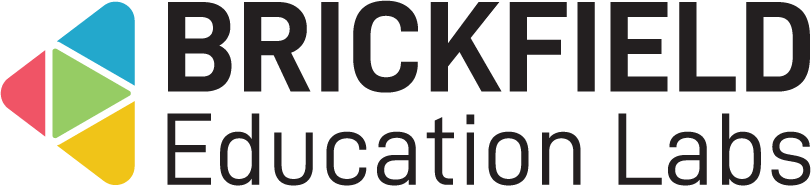Reading List: Teacher
Introduction
This involves adding this Reading list block to a course main page for it to be available to users of the course. Additionally, the reading list can then be viewed and downloaded.
Adding the Reading List block
To add the Reading list block:
- Go to a course.
- Enable Edit mode.
- Click the Add a block link in the block drawer.
- Click the Reading list.
Please note: this block can only be added to the course page.
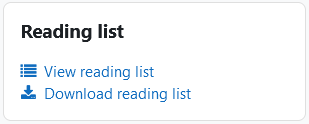
Viewing the Reading List
To access the “Reading list” page:
- Go to a course.
- Locate the Reading list block in the block drawer.
- Click the View reading list link.
The “Reading list” page displays:
- Reading list – The Reading list table, with the main results content.
- Download table data as – The dropdown to download the table data, with various formats, as enabled.
The Reading list table displays the following for each URL resource:
- URL resource – The URL resource name.
- Raw URL for CSV – The raw csv url.
- Section name – The course section name.
- Description – The URL resource description.
- Tags – The URL resource tags, as assigned.
Download the reading list
To download the reading list
- Select an option from the Download table data as dropdown menu.
- Click the Download button.
Alternatively, the reading list can be downloaded as a csv from the “Download reading list” link in the block itself.