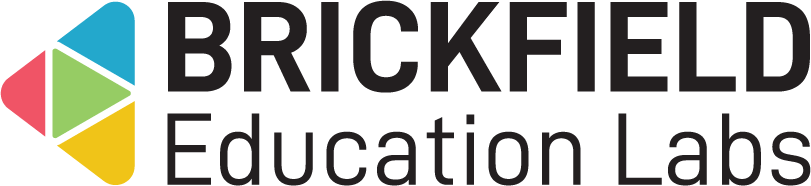Reminders: Site administrator
Introduction
This Reminders block enables the creation of both before and after deadline reminders for specific activities in a course.
Course teachers have the ability to configure and set reminders per activity and per course as to not overload emails being sent to students. These can be configured for specific activity actions, such as quiz attempts and assignment submissions. Both administrators and teachers can view the logs of sent reminders and upcoming scheduled sends.
These reminders are timely and will help students keep track of their workload, particularly when task due dates are imminent. Emails are reliable, timely, and easy to access from anywhere, not just within a Moodle installation.
Furthermore, these emails will only be sent to those who need them, particularly the after reminders. In other words, those students who have not yet obtained the required activity action: submission, marked, passed, or completed, as the case may be.
Administration
This section is for the administration of the Reminders block.
Version Support
This plugin is supported for Moodle versions 3.9, 3.11, 4.00, 4.01, 4.02, 4.03, 4.04, and 4.05.
Deployment
To install the Reminders block (block_reminders):
- Unzip and copy the reminders folder into Moodle’s blocks/ folder.
- Go to Site administration > Notifications to install the block.
Further installation instructions can be found on the Installing plugins Moodle documentation page.
Configurations
- Subject line before activity date – The email’s subject line for reminders before the activity date.
- Email template before activity date – The email’s structure for reminders before the activity date.
- Subject line after activity date – The email’s subject line for reminders after the activity date.
- Email template after activity date – The email’s structure for reminders after the activity date.
- First Before – The number of days before the activity date the first reminder should be sent.
- Second Before – The number of days before the activity date the second reminder should be sent.
- Third Before – The number of days before the activity date the third reminder should be sent.
- First After – The number of days after the activity date the first reminder should be sent.
- Second After – The number of days after the activity date the second reminder should be sent.
- Third After – The number of days before the activity date the first reminder should be sent.
- Hour – The hour time at which reminders are sent.
- Minute – The minute time at which reminders are sent.
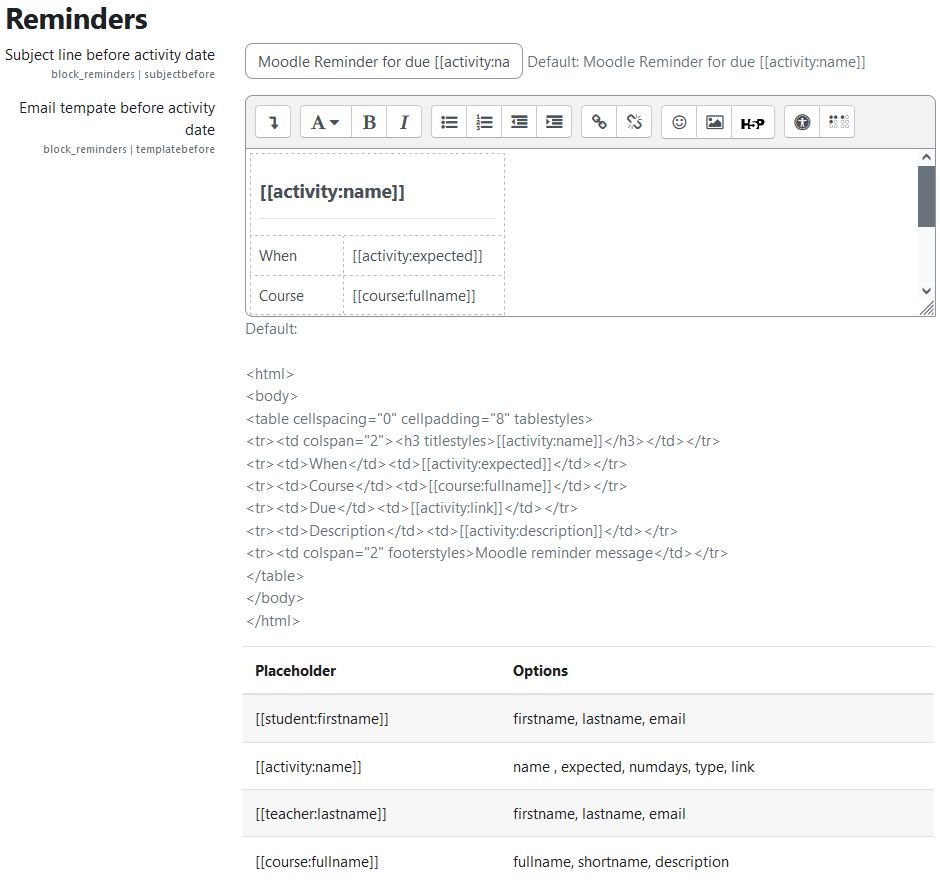
Capabilities
| Capability name | Manager | Teacher | Student | Auth user |
|---|---|---|---|---|
| block/reminders:addinstance: Add a new Reminders Block | Allow | Allow | ||
| block/reminders:myaddinstance: Add a new Reminders Block to My home | Allow | |||
| block/reminders:configure: Configure Reminders | Allow | Allow | ||
| block/reminders:receive: Receive Reminders | Allow |
Addinstance capability
The capability “block/reminders:addinstance” allows users with the relevant permissions for that context to add the Reminders block.
This capability is granted by default to these following archetype roles, using course context:
- Manager
- Teacher
Myaddinstance capability
The capability “block/reminders:myaddinstance” allows users with the relevant permissions for that context to add the Reminders block.
Please note: due to this plugin being limited to course main pages only, students do not have the option to add this to their own dashboard.
This capability is granted by default to these following archetype roles, using course context:
- Auth user
Configure capability
The capability “block/reminders:configure” allows users with the relevant permissions for that context to configure the Reminders block.
This capability is granted by default to these following archetype roles, using course context:
- Manager
- Teacher
Receive capability
The capability “block/reminders:receive” allows users with the relevant permissions for that context to receive the reminders.
This capability is granted by default to these following archetype roles, using course context:
- Student
Copyright and funding
This plugin has been developed, maintained, and is copyrighted by Brickfield Education Labs, while initial funding for this plugin was provided by Dublin City University.
Usage as Site administrator
This involves configuring the reminders schedule for when reminders are to be sent before and after the activity date, and at what time.
Additionally, the email templates for the reminders can be completely customised.
Configuring the reminders schedule
- Go to Site administration.
- Click the Plugins tab.
- Click the Reminders link.
- Configure the following settings as needed:
- First before,
- Second before,
- Third before,
- First after,
- Second after,
- Third after,
- Hour,
- Minute.
Updating the Reminders email templates
- Go to Site administration.
- Click the Plugins tab.
- Click the Reminders link.
- Update the HTML using the placeholder options that are displayed below the Email template settings.
Cron processing
The reminders block works by triggering an in-built block option to include a cron job within the main cron processing. This is intended to be updated to a scheduled task at some point.
This cron job processes all pending reminders email sends due next.