Course Management Bundle for Moodle
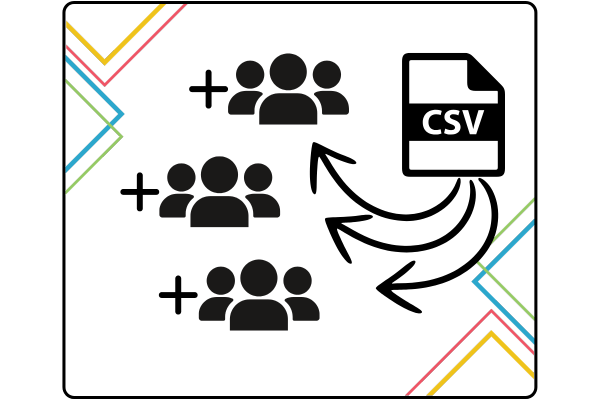
Course Group Uploader
Quickly populate existing groups and groupings for courses, and create new ones, by using our CSV file upload.
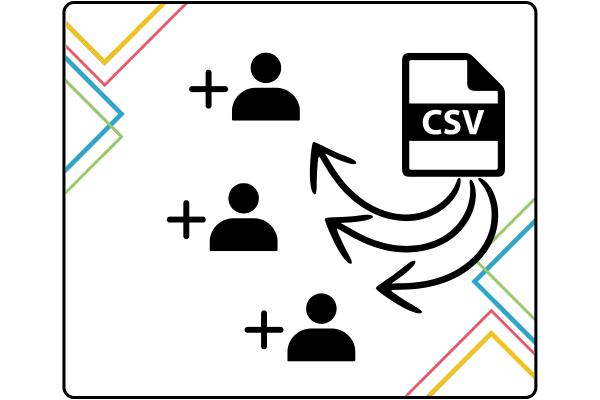
Invite Users
Allow teachers to easily create user accounts and logins, and enrol them onto specific courses, via CSV file upload. These new accounts are then linked to their own accounts.
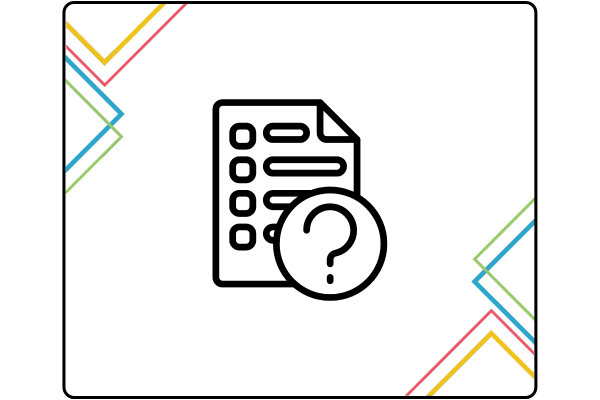
Questionnaire Manager
Manage identical anonymous questionnaires across multiple courses, with customisable options, including deploying, enabling, disabling, deleting, teacher reporting, and admin reporting.
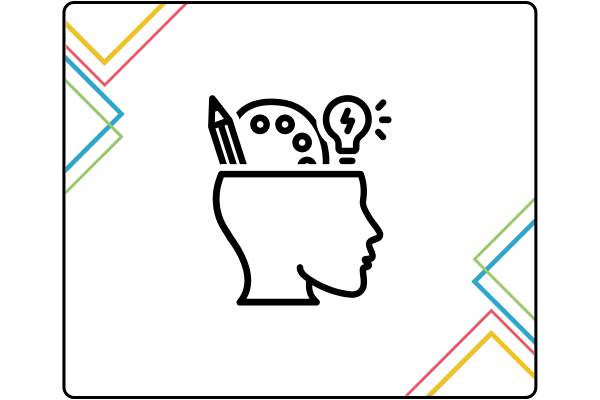
Sub-courses
Allow teachers to provide easy enrolment to students to optional courses, such as study skills or life skills. These optional courses appear as activities, with retrieved grades if relevant.
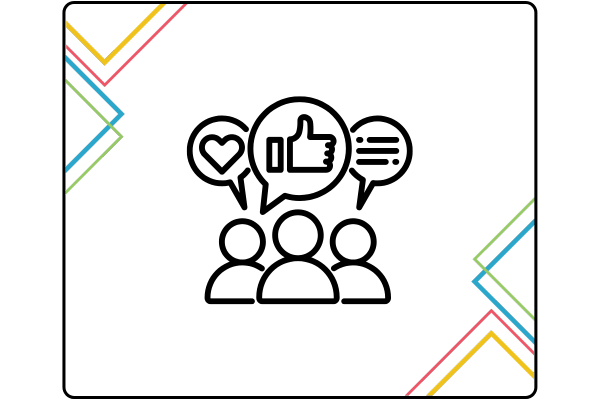
Support Service Report
Monitor and forecast your student course usage with data charts and tables, based on site logs, to anticipate and manage busy periods.
