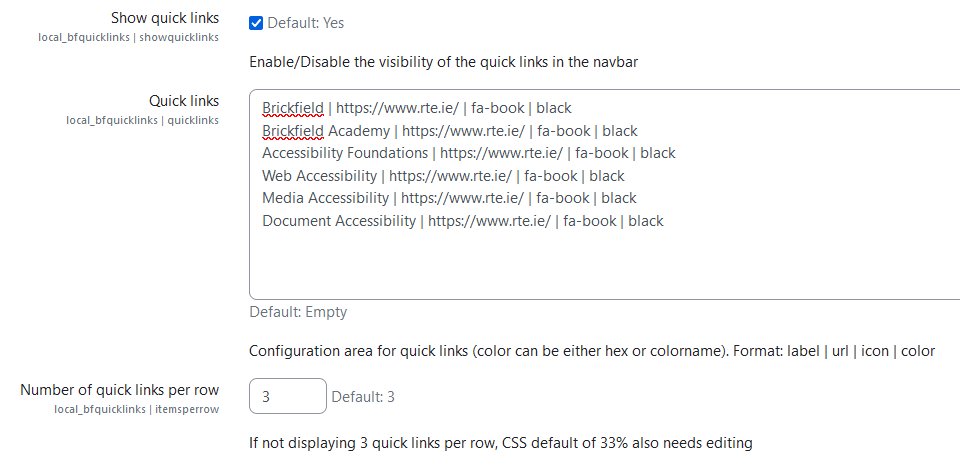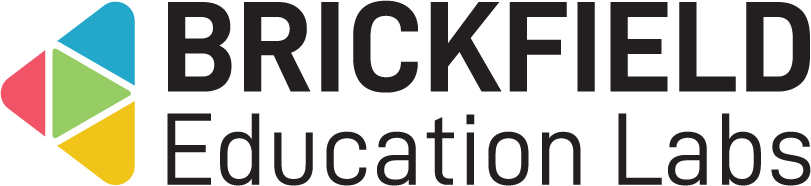Quick Links: Site administrator
Introduction
This Quick Links plugin creates a centralised link hub in the permanent top navigation bar, which helps all users quickly access important links from anywhere on the site.
The links that are present are configured by the administrator in the global settings, and each link’s icon and colour can be customised.
Administration
This section is for the administration of the Quick Links local plugin.
Version Support
This plugin is supported for Moodle versions 4.1, 4.4, and 4.5.
Deployment
To install the Quick Links local plugin (local_bfquicklinks):
- Unzip and copy the bfquicklinks folder into Moodle’s blocks/ folder.
- Go to Site administration > Notifications to install the local plugin.
Further installation instructions can be found on the Installing plugins Moodle documentation page.
Configurations
The configurations for the Quicklinks local plugin are:
- Show quick links – Enable/disable the visibility of the quick links in the navbar.
- Quick links – Configuration area for quick links:
- Each link is on a separate line.
- The format per link is: text label | url | icon | colour. (The delimiter | is essential)
- Colour can be either hex or colourname.
- Number of quick links per row – If not displaying the default amount of three quick links per row, the related CSS default of 33% width also needs editing.
Copyright and funding
This plugin has been developed, maintained, and is copyrighted by Brickfield Education Labs. The initial funding for this plugin was provided by the Dundalk Institute of Technology (DkIT).
Usage as Site administrator
This involves setting up the quick links to appear in the centralised link hub that will be present on the permanent top navigation bar. For each quick link configured, the label, url, icon, and colour can be configured independently.
Setting up quick links to appear
- Go to Site administration.
- Click the Plugins tab.
- Click the BFQuicklinks settings link.
- Show quick links – leave this setting at its default “On” for the visibility of the quick links in the navbar.
- Add one or more links:
- Each link is on a separate line.
- The format per link is: label | url | icon | colour. (The delimiter | is essential)
- Colour can be either hex or colourname.
- Click on Save changes.