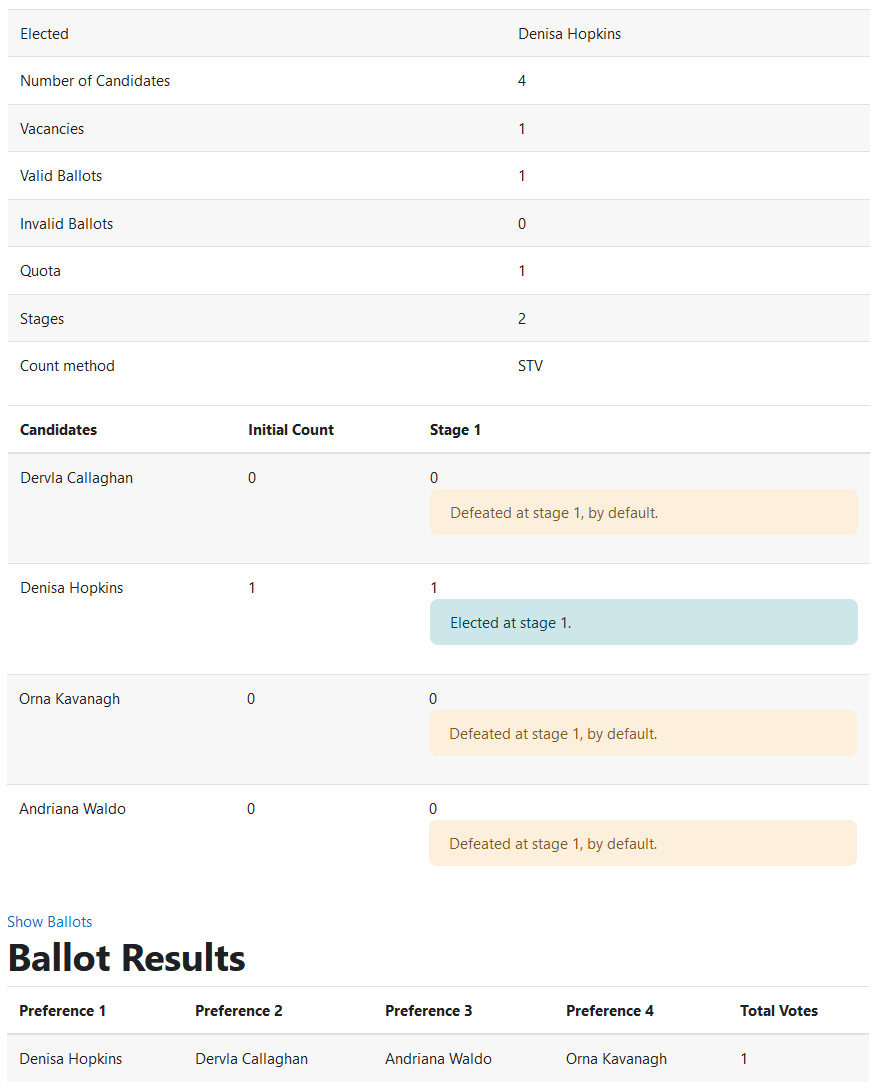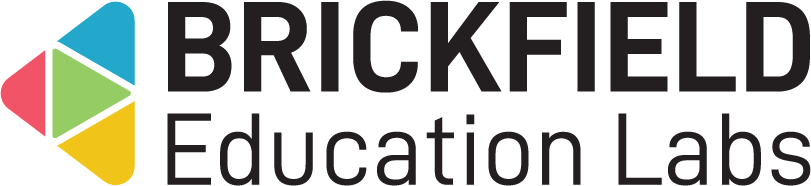Election: Teacher
Introduction
This involves creating and configuring the election activity as necessary for the upcoming election. This election activity can also be configured to use the results from a nomination (if the nomination plugin is installed).
Additionally, you can immediately view the results of the voting after the election closes.
Creating an Election Activity
To create an election activity:
- Go to a course.
- Enable Edit mode.
- Click Add an activity or resource.
- Click the Election activity.
- Type in the election name.
- Type in the optional election description.
- Configure the Number of candidates that can be elected.
- Configure the Open date.
- Configure the Close date.
- Configure the candidates by either of the following options:
- Select a Linked Nomination if applicable.
- This option will only appear if the nomination plugin is installed.
- OR add the candidates to the Election list, adding each candidate’s name on a separate line.
- Select a Linked Nomination if applicable.
- Click the Save and return to course button.
Viewing Election results
To access the “Results report” page:
- Go to a course.
- Click the Election activity after voting has concluded.
- Click the Results tab.
The “Results page” displays:
- Election information – The election information table, containing general information.
- Election results – The election results table, containing initial count and the candidate that won at each stage.
- Ballot results – The ballot results table, containing the results for different preference orders.
The Election information table displays the following:
- Elected – the candidate(s) elected.
- Number of candidates.
- Vacancies – the number of positions to be filled.
- Valid Ballots – the number of valid ballots.
- Invalid Ballots – the number of invalid ballots.
- Quota – the number of votes needed by candidates to be elected.
- Stages – the total number of stages of vote transfers, to calculate the elected candidate(s).
- Count method – the count method is PR-STV.
The Election results table displays the following for each candidate:
- Candidates – the candidates’ name(s).
- Initial count – the total number of times the candidate was selected as someone’s number one preference.
- Stage – the candidate who was elected in that stage. This column is recurring for each stage of vote transfers in the election.
The Ballot results table displays the following for each preference order:
- Preference – A column for each preference option.
- Total votes – the total number of times someone has submitted that preference order.