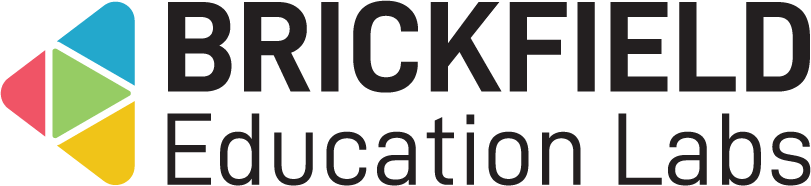Sub-course: Site administrator
Introduction
The Sub-course activity simplifies the process of adding users into specific non-programmatic Moodle courses, such as study skills, life skills, or similar topics.
When a student clicks the subcourse activity within their main course, they are automatically enrolled in, and directed to, the subcourse configured for this activity. It conforms to all other typical Moodle activity settings, including optional grading.
If a teacher wants to either require or encourage students to do one of these additional courses, they now have a simple way to enrol them into these courses, and optionally to get the grades back into their own course. Teachers and admins are not automatically enrolled when they click the subcourse instance link. Instead they are presented with a page with a button that allows them to enrol into the course as the role which has been specified in the global settings.
The site administrator configures which courses should be available as subcourse options, in the global settings for this plugin.
Administration
This section is for the administration of the Sub-course module.
Version Support
This plugin is supported for Moodle versions 4.1, 4.4, and 4.5.
Deployment
To install the Sub-course module (mod_ltssubcourse):
- Unzip and copy the ltssubcourse folder into Moodle’s mod/ folder.
- Go to Site administration > Notifications to install the module.
Further installation instructions can be found on the Installing plugins Moodle documentation page.
Configurations
The configurations for the Sub-course plugin are:
- Subcourse – A list of courses, each on its own line.
- Course identifier – The identifier type used in the list of courses above.
- Enrolment role for non-students – Select a role for non-students to be used when enrolling into a LTS subcourse.
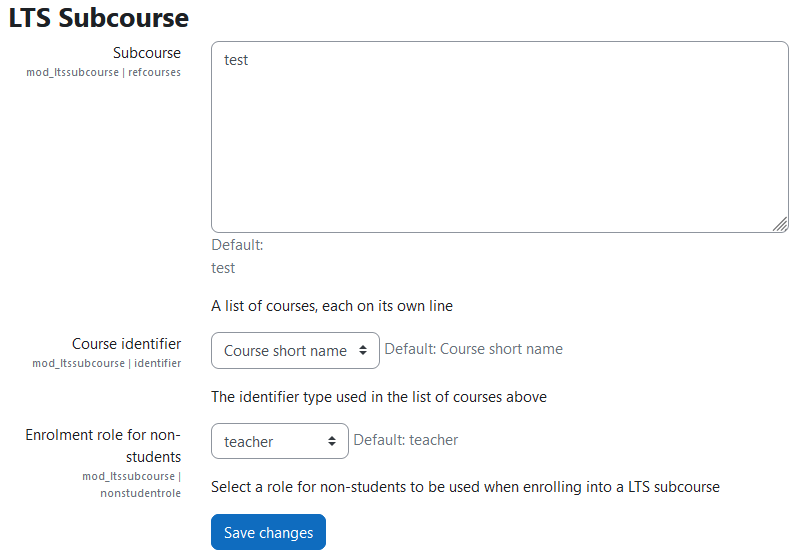
Scheduled tasks
The scheduled task for Sub-course is:
- Update ltssubcourse grades (\mod_ltssubcourse\task\update_ltssubcourse_grades)
The scheduled task deals with updating the grades in the sub courses specified in the settings. The default timing for this task is to run every three hours.
If retrieving grades is enabled for a subcourse, it will do so for students who have recently completed the course. Grades are retrieved through cron, after course completion has been calculated, and then each subcourse grade is passed to the subcourse activity in the main course.
Capabilities
| Capability name | Manager | Teacher | Non editing teacher | Student |
|---|---|---|---|---|
| mod/ltssubcourse:addinstance: Add a new subcourse | Allow | Allow | ||
| mod/ltssubcourse:getgrade: Receive grade from the referenced course | Allow | |||
| mod/ltssubcourse:selfenrol: Enrol as specified role and visit course | Allow | Allow | Allow |
Addinstance capability
The capability “mod/ltssubcourse:addinstance” allows users with the relevant permissions for that context to add the Sub-course module.
This capability is granted by default to these following archetype roles, using course context:
- Manager
- Teacher
Getgrade capability
The capability “mod/ltssubcourse:getgrade” allows users with the relevant permissions for that context to get the grade from the referenced course for the Sub-course module.
This capability is granted by default to these following archetype roles, using course context:
- Student
Selfenrol capability
The capability “mod/ltssubcourse:selfenrol” allows users with the relevant permissions for that context to enrol as the specified role and visit the referenced course for the Sub-course module.
This capability is granted by default to these following archetype roles, using course context:
- Manager
- Teacher
- Non-editing teacher
Copyright and funding
This plugin has been developed, maintained, and is copyrighted by Brickfield Education Labs. Initial funding for this plugin was provided by Dublin City University (DCU).
Usage as Site administrator
This involves creating a list of courses to be used as subcourses and inputting them into the global configuration so they can become selectable during the subcourse activity setup.
Configuring a course to be used as a sub course
To configure an existing course to be used as a sub course:
- Go to site administration.
- Click the Plugins tab.
- Click the LTS Subcourse link.
- Add each course on a new line in the Subcourse setting.
- Each course needs to have manual enrolment enabled, as this enrolment method is used by the subcourse, when enrolling users.
- Grades retrieval is dependent on each course having course completion enabled and fully configured.
Please note: the course identifier that needs to be added is dependent on the option selected in the Course identifier setting.