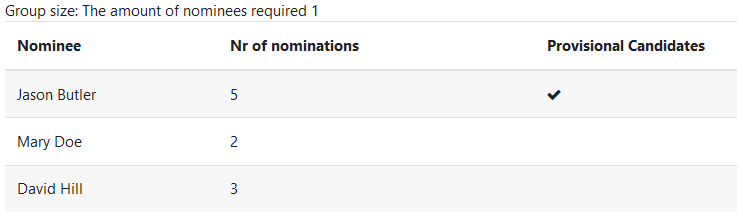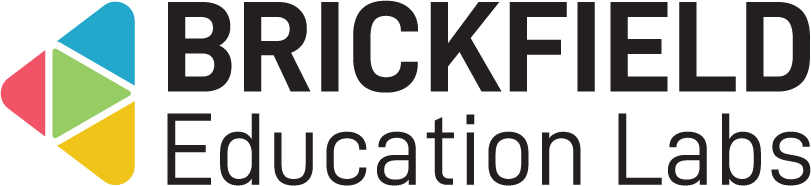Nomination: Student
Introduction
This could involve signing up to the nomination as a nominee themselves.
This also could involve confirming another nominee to contribute towards their success in being nominated.
Additionally, the nomination results can be viewed immediately after the nomination closes.
Signing up for the nomination
To sign up for the nomination:
- Go to a course.
- Click the Nomination activity.
- Click the Sign up for Nomination button.
- Add the following Nominee information.
- First name.
- Last name.
- Select yes for Do you agree with this policy?.
- Click the Sign up for Nomination button.
Confirming a nominee
To confirm a nominee:
- Go to a course.
- Click the Nomination activity.
- Select a nominee.
- Select the Nominate button.
Viewing the nomination results
To view the “Nomination report” page:
- Go to a course.
- Click the Nomination activity.
- Click the Report tab.
This “Nomination report” page displays:
- Group size – The minimum number of nomination confirmations required.
- Nominations – The Nominations results table.
The Nomination results table displays the following for each nominee:
- Nominee – The nominee’s name.
- Nr of nominations – The number of nomination confirmations.
- Provisional Candidates – Tick or unticked for if the candidate was nominated.