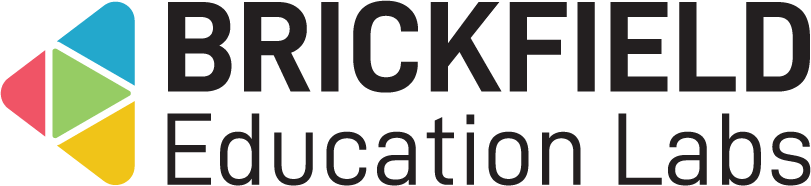Planner: Site administrator
Introduction
Planner is a Moodle course activity plugin which aims to support students in preparing for assessment. It is a time management and organisational activity in essence. It should be of particular use to students who need additional and/or explicit guidance and support in this regard.
Planner works as follows:
- Setup:
- Teacher defines a template of steps which students should complete in preparing for an assessment, including the percentage of time each step should take.
- Teacher associates a Planner with either a Moodle Assignment or Quiz, which has start dates and end dates set.
- Teacher calculates the steps for the students.
- Operation:
- Planner works backwards from the assessment due date and calculates the dates by which students should aim to complete each of the steps.
- Planner populates these steps in students’ Moodle calendars.
- Student use:
- Students access Planner for information and guidance on each step, and can self-check when they have completed a step.
- Students receive automatic email reminders if they miss a step.
- Students can recalculate the steps for themselves if they know they will start preparing their assessment later than the defined start date.
- Reporting:
- Teachers can access a report of students who have self-checked their step completion.
Users are encouraged to browse shared Planner templates at MoodleNet (URL https://moodle.net/search?q=planner), which they can copy and paste into their own templates on their own Moodle. Users are also encouraged to share any templates they create themselves.
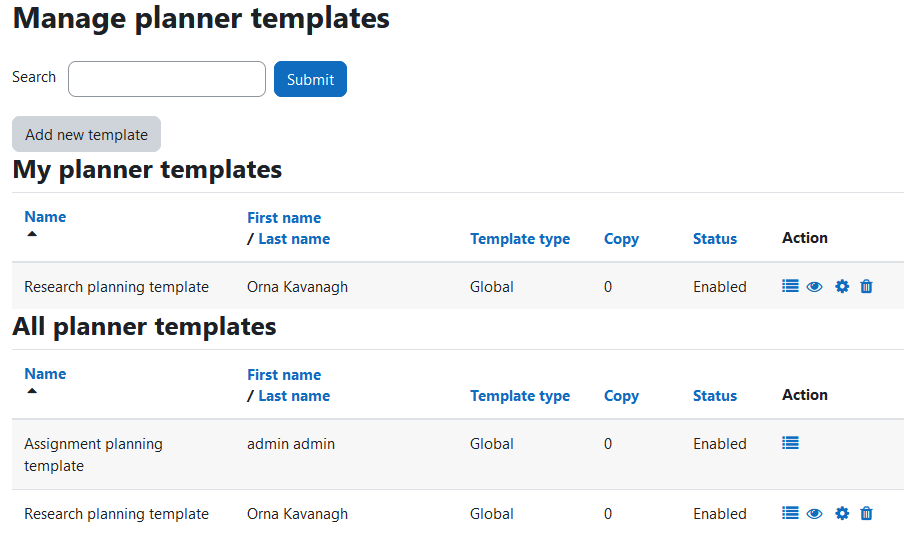
Administration
This section is for the administration of the Planner module.
Version Support
This plugin has been developed to work on Moodle releases 4.01, 4.02, 4.03, 4.04, and 4.05.
Deployment
To install the planner module (mod_planner):
- Unzip and copy the planner folder into Moodle’s mod/ folder.
- Go to Site administration > Notifications to install the block.
Further installation instructions can be found on the Installing plugins Moodle documentation page.
Configurations
The global configurations for the planner module are as follows:
- Upcoming email template – Email template for reminder emails of upcoming steps.
- Missed due date email template – Email template for reminder email of missed due date.
- Frequency of reminders – Frequency of reminders (X days).
- Deleted linked activity teacher email template – Email template of teacher for a deleted linked activity from planner.
- Deleted linked activity student email template – Email template of student for a deleted linked activity from planner.
- Changed date email template – Email template for change in date of linked activity.
The name, time allocation and description is set per step for the initial default 6 steps.
- Step X name – an initial default name set for typical work step, 6 in all.
- Step X time allocation – an initial default time period set for typical work step, 6 in all.
- Step X description – an initial default description set for typical work step, 6 in all.
Activity specific planner settings
The global configurations for the planner module are as follows:
- Upcoming email template – Email template for reminder emails of upcoming steps.
- Missed due date email template – Email template for reminder email of missed due date.
- Frequency of reminders – Frequency of reminders (X days).
- Deleted linked activity teacher email template – Email template of teacher for a deleted linked activity from planner.
- Deleted linked activity student email template – Email template of student for a deleted linked activity from planner.
- Changed date email template – Email template for change in date of linked activity.
The name, time allocation and description is set per step for the initial default 6 steps.
- Step X name – an initial default name set for typical work step, 6 in all.
- Step X time allocation – an initial default time period set for typical work step, 6 in all.
- Step X description – an initial default description set for typical work step, 6 in all.
Scheduled tasks
The global configurations for the planner module are as follows:
- Upcoming email template – Email template for reminder emails of upcoming steps.
- Missed due date email template – Email template for reminder email of missed due date.
- Frequency of reminders – Frequency of reminders (X days).
- Deleted linked activity teacher email template – Email template of teacher for a deleted linked activity from planner.
- Deleted linked activity student email template – Email template of student for a deleted linked activity from planner.
- Changed date email template – Email template for change in date of linked activity.
The name, time allocation and description is set per step for the initial default 6 steps.
- Step X name – an initial default name set for typical work step, 6 in all.
- Step X time allocation – an initial default time period set for typical work step, 6 in all.
- Step X description – an initial default description set for typical work step, 6 in all.
Capabilities
| Capability name | Manager | Teacher | Auth user |
|---|---|---|---|
| mod/planner:addinstance: Add a new Planner | Allow | Allow | |
| mod/planner:manageplanner: Manage planner activities | Allow | Allow | |
| mod/planner:managetemplates: Manage planner templates | Allow | Allow | |
| mod/planner:view: View planner | Allow |
Addinstance capability
The capability “mod/planner:addinstance” allows users with the relevant permissions for that context to add the Planner module to a course.
This capability is granted by default to these following archetype roles, using course context:
- Manager
- Teacher
Manageplanner capability
The capability “mod/planner:manageplanner” allows users with the relevant permissions for that context to manage the Planner modules in a course.
This capability is granted by default to these following archetype roles, using course context:
- Manager
- Teacher
Managetemplates capability
The capability “mod/planner:managetemplates” allows users with the relevant permissions for that context to manage the Planner templates.
This capability is granted by default to these following archetype roles, using course context:
- Manager
- Teacher
View capability
The capability “mod/planner:view” allows users with the relevant permissions for that context to view the Planner.
This capability is granted by default to these following archetype roles, using course context:
- Auth user
Copyright and funding
This plugin has been developed and is maintained by Brickfield Education Labs on behalf of DCU Teaching Enhancement Unit. Brickfield Education Lab is unable to provide support or respond to queries/feature requests for this plugin. If you wish to contribute funding to the ongoing development of features and / or maintenance of the plugin, please contact DCU Teaching Enhancement with the subject line “Moodle Planner”.
This plugin was funded through Ireland’s Higher Education Authority (HEA) Fund for Students with Disabilities in 2021 and Student Success Fund in 2022. These were delivered via Student Support & Development at Dublin City University (DCU). The idea for this plugin arose with DCU Library, and was realised through a partnership with Student Support & Development, DCU Teaching Enhancement Unit and Brickfield Education Labs.