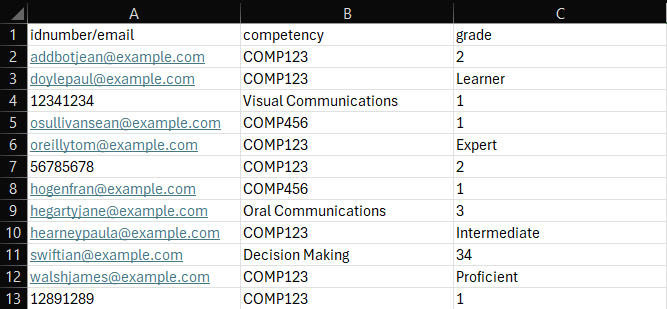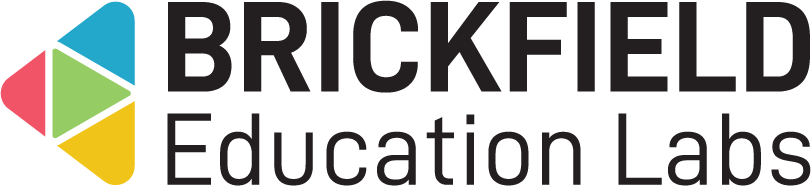Competency Awarder: Teacher
Introduction
This involves awarding competencies to users individually and in bulk as necessary through the Competency Awarder report.
This report will list all relevant competencies, which have already been assigned to a given course, via the Course competencies page, under More > Competencies.
Award competencies
To access the “Competency Awarder” report:
- Go to a course.
- Click the Reports tab.
- Click the Competency Awarder link.
The “Competency Awarder” report page displays:
- Filters – The Competency Awarder report filter options.
- Award highlighting start date.
- Competencies awarded before this date will not be highlighted.
- Award highlighting end date.
- Competencies awarded after this date will not be highlighted.
- Students enrolled since.
- Award highlighting start date.
- Competencies – The Competency Awarder table, with the main results content.
- Download formats – The links to download the table data.
- CSV.
- Excel.
To make any display option changes:
- Select the relevant start and end date in the dropdowns.
- Select the optional date to show enrolled students since that point.
- Click on the Submit button.
The Competency Awarder table displays the following for each student:
- All:
- One top left checkbox to select ALL users for bulk competency awarding.
- A checkbox to select any relevant user or users for bulk competency awarding.
- First name.
- Last name.
- Email address.
- Sequence of competencies assigned to the course:
- The drop-down menu to select and award a competency grade for an individual student.
- (This will continue for each subsequent competency assigned to the course, unless they are configured to be hidden).
- The bulk award workflow in the bottom row:
- The drop-down menu in the final row for selecting a competency grade to award in bulk.
- The “Award” button in the final row to award the selected competency grade in bulk.
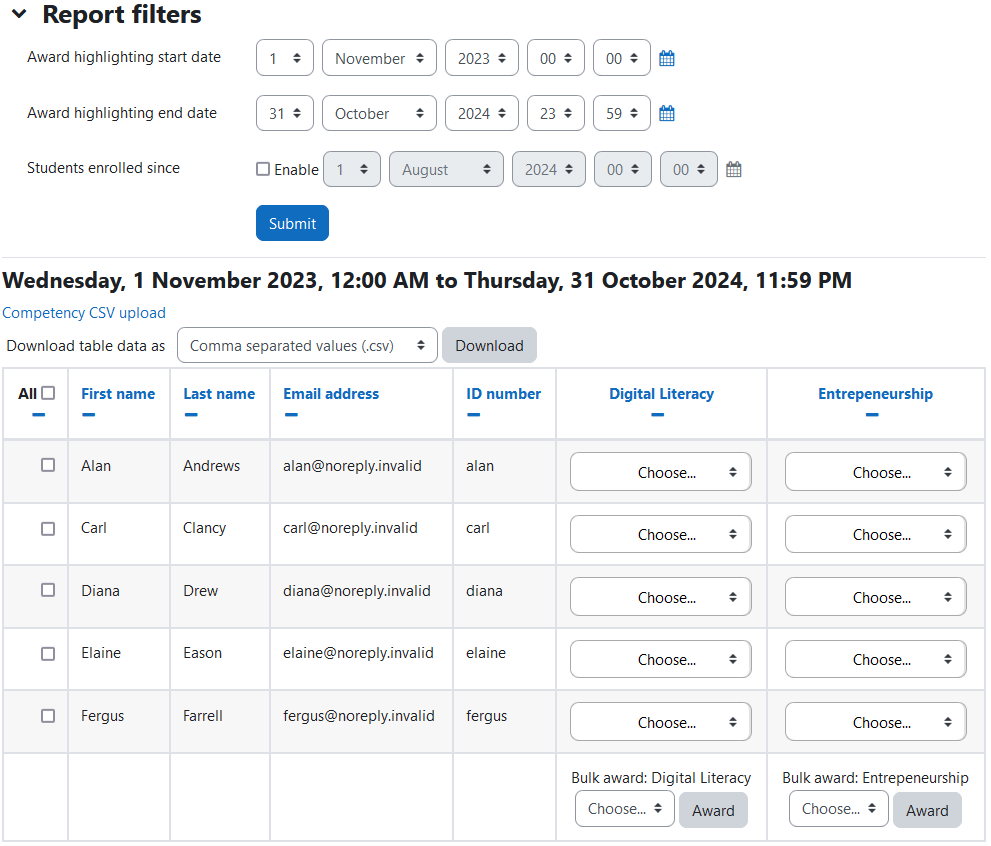
Award via Report View
Through the report view, competency grades can be submitted to individual users and in bulk.
Award a competency grade to an individual user
To award a competency grade to an individual user:
- Select the grade from the competency grade drop-down menu in the users row.
Please note: the selected competency grade will be applied immediately.
Award a competency grade in bulk
To award a competency grade in bulk:
- If you want to select all users, click the All checkbox.
- If you want to select specific users only, click their checkbox(es).
- Select the relevant grade from the competency grade drop-down menu in the final row.
- Click the Award button in the final row.
Award via CSV Upload
To award competency grades in bulk via csv:
- Click the Competency CSV upload link.
- Select the framework you want to grade.
- Upload a CSV file to the file area.
- For the correct values to populate the CSV file cells:
- For the first column, named “idnumber/email”, you can use either user email or user idnumber.
- Please note: you can also use a mixture of some rows using email, and some using ID number in the same CSV file.
- For the second column, named “competency”, you must use the competency ID number or competency short name.
- For the third and final column, named “grade”, you can use either the grade scale’s string value, such as “Sufficient” or the grade scale’s position value (1 for the first value, 2 for the second value, and so on).
- Please note: you can also use a mixture of some rows using grade string, and some using grade position in the same CSV file.
- Select the applicable CSV delimiter and Encoding options if necessary.
- Click the Award button and then a results table will be displayed to show the status of each grading.
To view an example of a CSV file for bulk uploading:
- Click the Competency CSV upload link.
- Click the Download a sample CSV file link