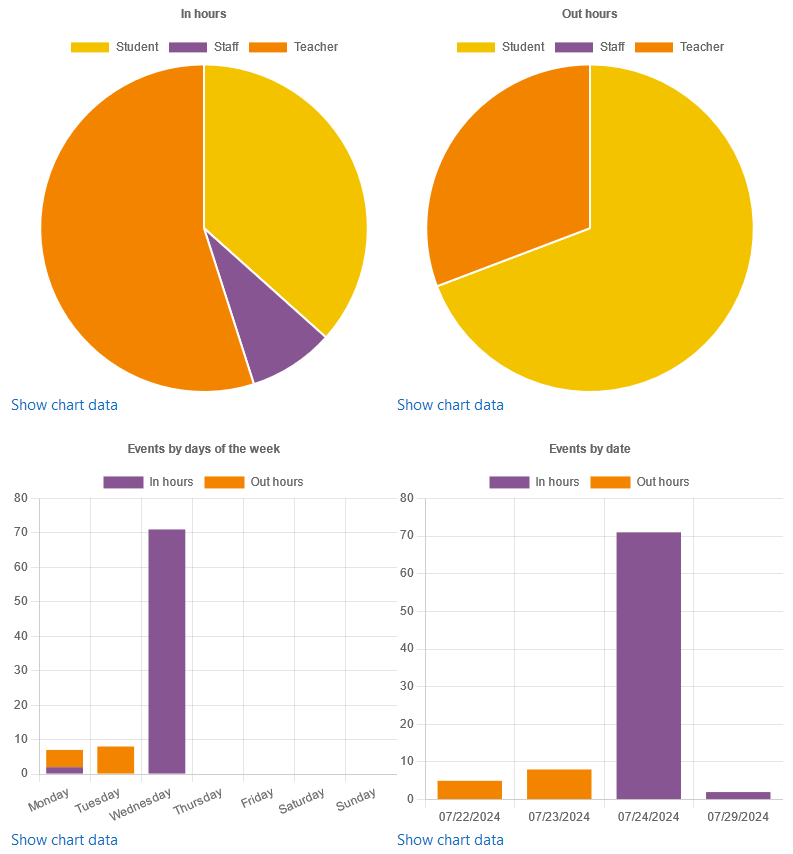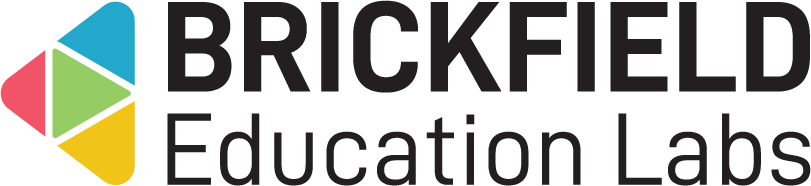Support Service: Teacher
Report overview
To access this Support Service report:
- Go to a course.
- Click the Reports tab.
- Click the support service report link.
The Support Service report page displays:
- Filters – The support service report filter options.
- The relevant dates on which to view results from and to.
- The relevant resource on which to view results.
- The relevant role on which to view results.
- Unique users per role – The unique users per role table.
- Activity by role – The activity per role table and chart
- Events by day of the week – The events by day of the week chart.
- Events by date – The events by date chart.
To make any display option changes:
- Select the relevant start and end date in the dropdowns.
- Select a relevant resource and role to view results on.
- Click on the “Filter” button.
- The table results will now be refreshed with these changes.
The unique users per role table displays the following details for each role:
- Role – the role’s name.
- # of Unique Users – the number of users with the role.
The activity by role table and charts display the following details for each role:
- Activity by Role – the role’s name.
- % In Hours – the percentage of activity in hours.
- % Out Hours – the percentage of activity out hours.
The events by day or the week chart and chart displays the following details for each day:
- In hours – the number of events during the “in hours” period.
- Out hours – the number of events during the “out hours” period.
The events by date chart and chart displays the following details for each date:
- In hours – the number of events during the “in hours” period.
- Out hours – the number of events during the “out hours” period.