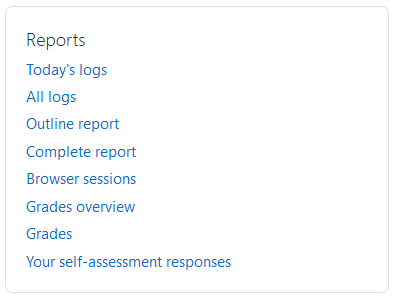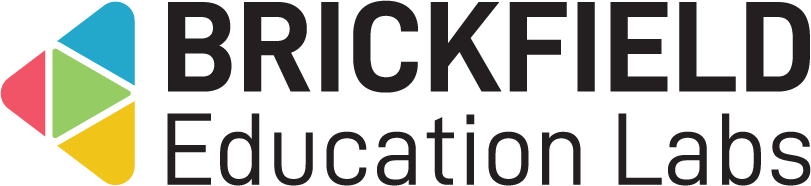Compass Plus: Teacher
Introduction
This involves managing the framework interactions with students, and monitoring their students’ progress.
Link to a Compass Plus framework for your students
Frameworks, by default configuration, are accessible via a user’s profile: Profile > Reports > Your self-assessment responses > View your responses for ‘X framework’ > “X journey here” link text. This user profile link can be hidden if needed.
To display a link to a specific framework, for instance, by creating a URL resource in your course in this example:
- Navigate to the framework that is to be linked through the default navigation.
- Take note of this framework’s ID in the URL.
- Navigate to a course.
- Click Turn editing on.
- Click Add an activity or resource.
- Click the URL resource.
- Set the Name value.
- Set the External URL to “/admin/tool/bfcompass/newsubmit.php?id=x” with your site’s web address prefixed, and with x being the framework ID.
- Under URL variables, set the parameter as “userid” and variable as User = id.
- Please note: If you want to use just a hard-coded link to a particular framework, this will also work for student users, as their capabilities will not be viewing all possible users, and the system will then default to their correct userid value.
- Click the Save and return to course button.