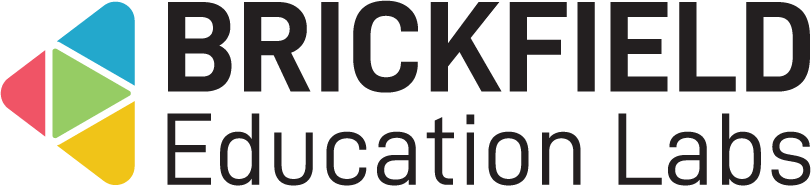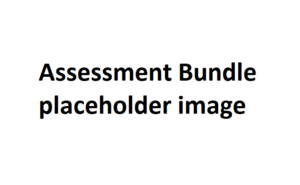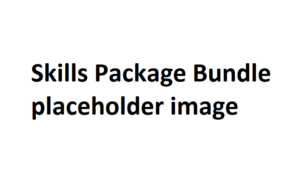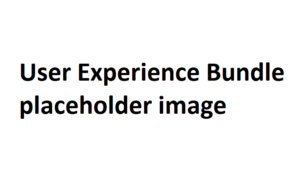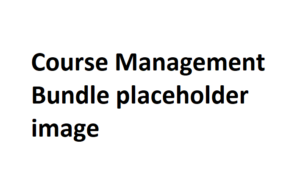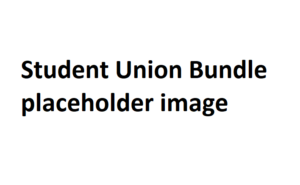
Brickfield Documentation
Assignment Feedback Plugins
Assignment Submission Plugins
Block Plugins

Audience Message User Guide
Show different messages to different audiences on the general dashboard!
Show one or more messages to just First year students, or to just Mathematics students, or any other subset of your student body and to no-one else, using both core and custom profile fields!
Dashboard messages display to users, based on rules matching values within their profiles.

Badge CSV Awarder User Guide
Save time and effort awarding multiple course badges to your students, by using one CSV file upload instead.
You also have an optional feature to create users using their details, if enabled in the configuration, and to enrol them onto the badge’s course.

Category Overview User Guide
With the course search block, view courses within specific categories, and search for courses you have access to across all of the categories.
This Category Overview block provides a central hub that all users can use to navigate to courses they’re enrolled in.

Category Results User Guide
Motivate and inform your students with a leaderboard of results. Show their class results for a specified grade category as a gamified Top Ten list, for either individual users or groups.
The listing amount can be configured. Lowest results can optionally be displayed as well.

Course Group Uploader User Guide
Save time and effort uploading enrolled users to new course groups and groupings, by using one CSV file upload instead.
Course groups and groupings are automatically generated if not already existing.

Course Overview User Guide
View your courses overview, with customisable options, including ordering, starring, hiding, and type of details showing.
An additional feature is the admin ability to make some courses invisible, such as ones which are optional, short-lived, or non-academic support services.

Invite User User Guide
Allow teachers to easily create user accounts and logins, and enrol them onto specific courses, using a repeatable CSV file upload process. These new accounts are then linked to their own accounts.

Questionnaire Manager User Guide
Save time and effort centrally viewing and managing multiple anonymous surveys for your students to respond to, across any number of courses.
This provides a Moodle solution to an Irish national requirement, to obtain student feedback on all their third-level courses, in order to improve quality and accountability.
Using a master questionnaire, easily deploy associated duplicates to any configured target courses, with either manual or timed actions for questionnaire generation, showing, and hiding once done.
Site-level reporting combines all questionnaire results together. Teacher and manager options also exist for per course anonymous response viewing.

Quicklinks User Guide
This delivers an app icon look-and-feel for a dashboard quicklinks hub.
The Quicklink icons and links are all customisable as language strings.
Quicklinks also have some filtering on custom user profile fields.

Reading List User Guide
Provide an automated, comprehensive, downloadable reading list for your students, compiled from all the URL resources contained within a course.
The reading list, viewable and downloadable, contains the following:
- URL.
- URL name (short description).
- URL description.
- Course section location.
- Any tags assigned.

Reminders User Guide
Select just the activities you want reminders enabled for. Also choose from actual activity deadlines or customise your dates as needed.
Use our configurable, modular, flexible, and dynamic system for your teachers to enable reminders, both pre & post, for activity deadlines.
This uses the Moodle messaging system, so delivers as either messages or emails, as students decide.
Local Plugins

HSA Query User Guide
Provide a moodle form for teachers to register for the HSA Choose Safety Programme, which allows the institution to easily collect and maintain enquiries.
The HSA entries report provides the ability to process, edit, and archive entries to aid in managing the incoming enquiries.

Q&A User Guide
Allow your students to easily access responses to their most frequently asked questions.
Provide a customisable nav bar Q&A search section for your students, populated by entries from a configured list of normal glossaries.
The underlying glossaries and entries can be edited and extended as normal, when these FAQs need to expand.

Quick Links User Guide
Provide a customisable navbar quicklinks section for your students, populated by a configured list of institutional links.
Allow your students to easily access their most essential online resources.
Quick Links are completely customisable, and can be edited easily as global settings.
Grade Report Plugins

Marking Guide User Guide
View your assignments’ complete marking guide results for all your course students in one report.
This gives a tabular, downloadable, and precise breakdown of ALL of the individual marking guide criteria, with the students’ marks, feedback, final grade, and final overall feedback.
This supports standardised grading by providing an overview of all grades and students in one report.

Rubrics User Guide
View your assignments’ complete rubric results for all your course students in one report.
This gives a tabular, downloadable, and precise breakdown of ALL of the individual rubric criteria, with the students’ marks, feedback, final grade, and final overall feedback.
This supports standardised grading by providing an overview of all grades and students in one report.
Module Plugins

Board User Guide
Encourage lively discussions and thought-sharing with Board, a post-it board activity for students!
This is an anonymous collaborative activity, with teacher-editable columns, where students can add their contributions, of text, images, URLs and videos, as a collection of visual posts.
Commenting on posts is enabled by default via capabilities, and rating posts can be enabled or disabled in each board instance’s settings.

Compass User Guide
View our simple, multi-stage, self-paced tool to track progression with competencies, designed for student to mentor collaboration.
Competencies can either be uploaded via CSV file or can be pre-populated with an existing Moodle competency framework.
Reporting is both tabular and visual, for student, teacher, and manager monitoring. A separate Compass reporting plugin is also available.

Election User Guide
Run PR (STV) elections in which all students can vote, whether in-campus or remote!
The students’ votes are secure, anonymous and traceable. Election results, with a party-verified counting mechanism, are immediately available once the election is closed.
Also reduce carbon emissions with no paper, no ink, and less man-hours in the running and counting of the election results.

Nomination User Guide
Run nominations in which all students can participate, whether in-campus or remote!
The students’ nominations are secure, anonymous and traceable. Nomination results are immediately available once the nomination is closed. These results can also be supplied to an election activity.
Also reduce carbon emissions with no paper, no ink, and less man-hours in the running and counting of the nomination results.

Planner User Guide
Give your students a fully customisable step-by-step guide and breakdown of:
- Different stage goals and guidance on how to proceed with them.
- Stage timings, with calendar events, to subdivide work to reach deadlines.
Assign a planner guide to either an assignment or quiz.
Teachers and managers can share planner templates for these planner steps packages internally, and also on MoodleNet.

Referendum User Guide
Run referendums in which all students can vote, whether in-campus or remote!
The students’ votes are secure, anonymous and traceable. Referendum results are immediately available once the referendum is closed.
Also reduce carbon emissions with no paper, no ink, and less man-hours in the running and counting of the referendum results.

Sub-course User Guide
Allow teachers to provide easy access to optional courses, such as study skills or life skills, to their students.
The optional courses appear as activities within the main course. When accessed, they bring students to the new course, enrol them, show them the underlying resources, and finally resend any grades at completion, if requested by the main course.
Optional courses are a configured list of courses, managed at administrator level.
Report Plugins

Activity Tracking User Guide
Enable teachers and managers to view reports on student activity engagement, based on the Moodle standard logging database records.
It includes custom filters, including start and end dates.

Badge Awarder User Guide
Save time and effort viewing and awarding multiple course badges to your students. View a course’s complete badges status with one-click buttons to easily award to students.
You have a clear visual, downloadable, tabular report of a course’s students, the badges they’re awarded, and the date awarded.

Brickfield Competency User Guide
View either course-wide or site-wide competency awarded amounts, with the number of students awarded each competency.
View the results in a clear visual, downloadable, filterable, tabular report of each competency and numbers awarded.

Compass Final Results User Guide
View our course-wide report to track compass progression across students.
The downloadable table shows the range of compass competencies, the students, and their final grade submitted by the relevant mentor.

Competency Awarder User Guide
Save time and effort viewing and awarding multiple competencies to your students.
View a course’s complete competencies status per student in one page. You have a clear visual, downloadable, tabular report of a course’s students and the competencies they’re awarded.
Then with one-select dropdowns easily award these competencies to students as required. Also, use the students’ tickboxes, and bulk award a competency rank to all selected.

Course Tag Timeline User Guide
View a multi-course workload view of assignment, quiz, and Turnitin deadlines.
This uses a course report, using course tags, to display a combined activity workload for all courses with the same tags. Very generic course tags can be excluded by configuration.
The workload results show the amount of activity deadlines for each upcoming time-period.

Support Service User Guide
View a variety of data charts and data tables for your course’s user engagement activity, based on the Moodle site logs, to anticipate and manage busy periods.
- Roles, and unique user totals.
- Roles’ engagement, split by In Hours and Out of Hours.
- Percentages.
- Engagement totals.
- Overall engagement, split by days of the week.
Filter your results based on time, all resources or specific ones, and all roles or specific ones.
Tool Plugins

Compass Plus User Guide
Use our simple, self-paced tool to track both snapshots and progression with sets of ANY type of competencies, especially non-academic ones such as life skills.
The questions asked, and constructive feedback given, support students to both improve their skills, and gain encouragement from their progress to date.
Reporting is both tabular and visual, for student, teacher, and manager reviewing.
Alternatively, include this self-assessment competencies tool within an assignment, available as our submission sub-plugin.

Competency Exporter User Guide
Provides the ability to export student skills’ and competency gradings from your Moodle site with a customisable export frequency.

Course Tag API User Guide
Tag your courses in bulk using our custom API Web service.
Add multiple tags per course as required for managing program-wide tag values, when multiple modules are involved per study program.
Also, reduce the time that would otherwise be required to manage tags for each course.

Usertour Uploader User Guide
Save time and bypass the standard Moodle usertour import process, of doing one import at a time.
Instead, view a list of all our popular and useful usertours, created both by Brickfield and by the Moodle community. Next, select any number of usertours from the listing, and import them into the standard usertour API with one submit!
Once imported, these usertours are then editable and usable as normal.