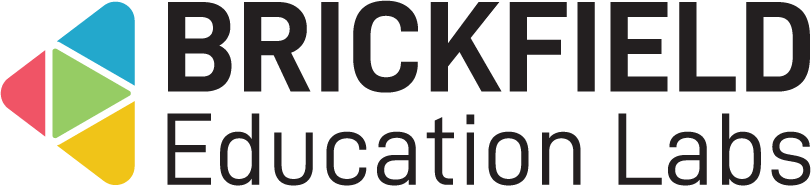Board: Site administrator
Introduction
Encourage lively discussions and thought-sharing with Board, a post-it board activity for students!
This is an anonymous collaborative activity, with teacher-editable columns, where students can add their contributions, of text, images, URLs, or videos, as a collection of visual posts. Commenting on posts is enabled by default via capabilities, and rating posts can be enabled or disabled in each board instance’s settings.
While anonymous for students, board data and its authorship are downloadable by teachers or managers, as whichever data formats, for instance CSV, Excel, HTML, text, in which the site administrator has configured for the table view downloads (under Manage data formats).
Administration
This section is for the administration of the Board plugin.
Version Support
This plugin has been developed to work on Moodle releases 4.00, 4.01, 4.02 and 4.03. Support for 4.04 will be forthcoming shortly with icon improvements.
Deployment
To install the Board (mod_board):
- Unzip and copy the board folder into Moodle’s mod/ folder.
- Go to Site administration > Notifications to install the report.
Further installation instructions can be found on the Installing plugins Moodle documentation page.
Configurations
The configurations for the Board module are:
- New column icon – Icon (Favicon v4.7) displayed on the new button for columns.
- New post icon – Icon (Favicon v4.7) displayed on the new button for posts.
- Media selection – Configure how the media selection for posts will be displayed as.
- Post maximum length – The maximum allowed content length. Anything over this length will be trimmed.
- Board refresh timer – Timeout in seconds between automatic board refreshes. If set to 0 or empty then the board will only refresh during board actions (add/update/etc)
- Column colours – The colours used at the top of each column. These are hex colours and should be placed once per line as 3 or 6 characters in length. If any of these values are not equal to a colour then the defaults will be used.
- Allow youtube – If activated, a button to add an embeded Youtube Video is supported.
- Embed width – Width to use for the iframe when embedding the board within the course. This should be a valid CSS value, e.g. px, rem, %, etc…
- Embed height – Height to use for the iframe when embedding the board within the course main page. This should be a valid CSS value, e.g. px, rem, %, etc…
- Accepted filetypes for background images – Select the filetypes for background images to be supported.
- Accepted filetypes for content images – Select the filetypes for content to be supported.
- Enabled single user modes – Allow/Disallow usage of certain single user modes. Does not affect already created boards.
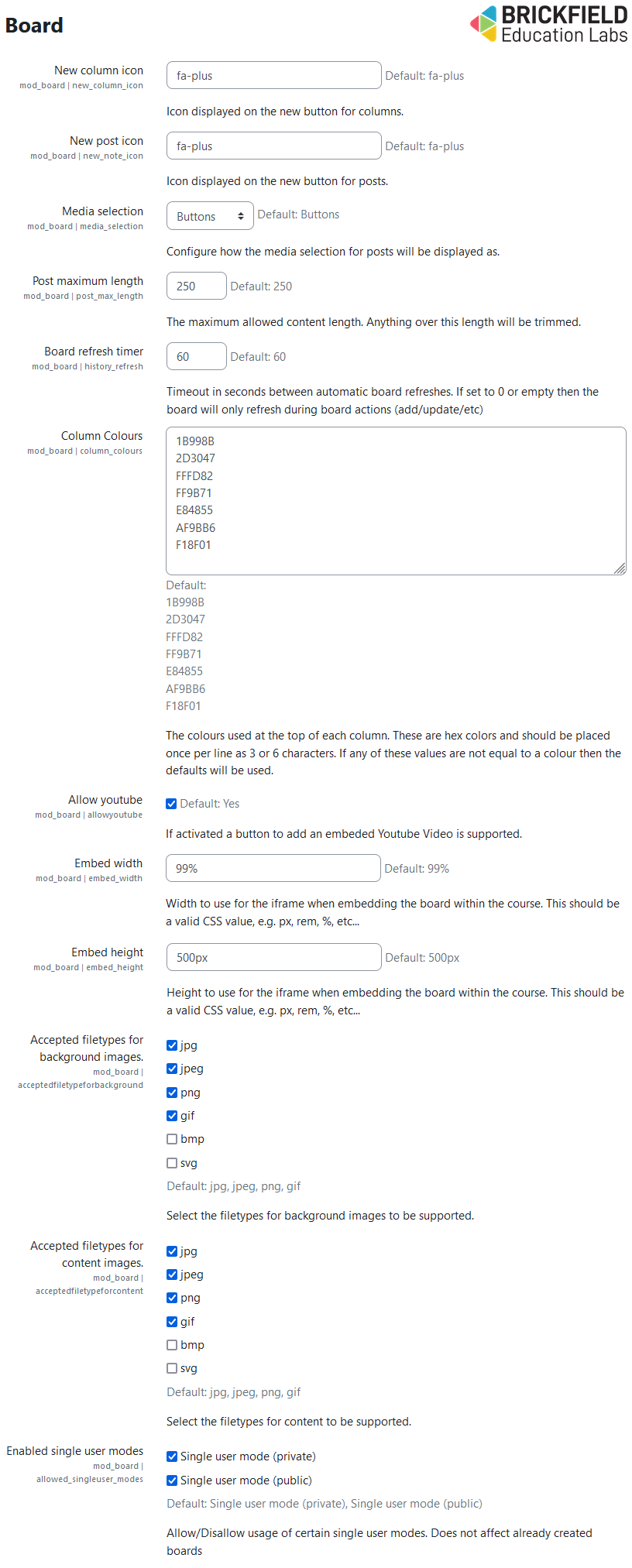
Capabilities
| Capability name | Manager | Teacher | Non editing teacher | Student |
|---|---|---|---|---|
| mod/board:addinstance: Add a new board resource | Allow | Allow | ||
| mod/board:deleteallcomments: View and delete all comments on posts | Allow | Allow | Allow | |
| mod/board:manageboard: Manage columns and manage all posts. | Allow | Allow | Allow | |
| mod/board:postcomment: Create and view comments on posts | Allow | Allow | Allow | Allow |
| mod/board:view: View board content and manage own posts | Allow | Allow | Allow | Allow |
Addinstance capability
The capability “mod/board:addinstance” allows users with the relevant permissions for that context to add the Board module.
This capability is granted by default to these following archetype roles, using course context:
- Manager
- Teacher
Deleteallcomments capability
The capability “mod/board:deleteallcomments” allows users with the relevant permissions for that context to delete all comments in a Board module.
This capability is granted by default to these following archetype roles, using course context:
- Manager
- Teacher
- Non-editing teacher
Manageboard capability
The capability “mod/board:manageboard” allows users with the relevant permissions for that context to manage columns and posts in a Board module.
This capability is granted by default to these following archetype roles, using course context:
- Manager
- Teacher
- Non-editing teacher
Postcomment capability
The capability “mod/board:postcomment” allows users with the relevant permissions for that context to post a comment to a Board module.
This capability is granted by default to these following archetype roles, using course context:
- Manager
- Teacher
- Non-editing teacher
- Student
View capability
The capability “mod/board:view” allows users with the relevant permissions for that context to view the Board module.
This capability is granted by default to these following archetype roles, using course context:
- Manager
- Teacher
- Non-editing teacher
- Student
Copyright and funding
This plugin has been developed, maintained, and is copyrighted by Brickfield Education Labs.
Initial funding for this plugin was provided by the National Institute for Digital Learning at Dublin City University under the SATLE fund from the National Forum. Subsequent funding has been received from Athlone Institute of Technology under the SATLE fund from the National Forum, and also from UCL.